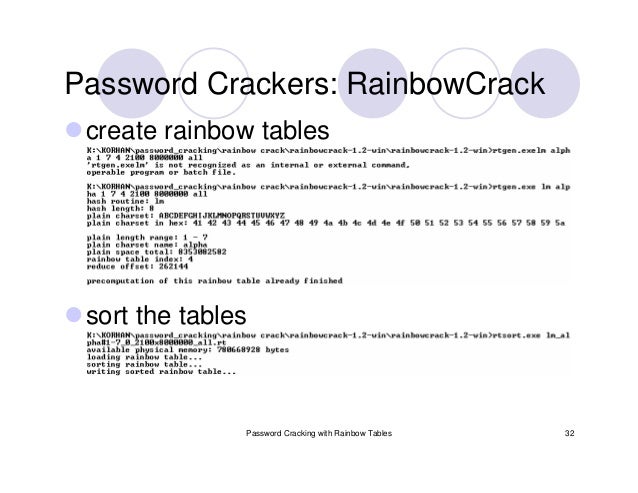
Install Rainbow Crack For Mac
Jan 4, 2018 - Ophcrack is one of the top rainbow-tables based password cracker. The software works on MAC OS X and Linux operating systems. Both, the configuration and set-up of this tool are straightforward – and you can add. Rainbow Six Siege Hacks Free Download has WINDOWS, MAC OS X, and Latest mobile platforms supported. Wifi password list txt download. We are adapting our tools to new platforms very week. We are adapting our tools to new platforms very week.
• • • • • • • • • • • • • • • • • • • • • • • This is a list of frequently asked questions and corresponding answers. Please read this topic carefully before asking any questions. Using ophcrack LiveCD Which version of the LiveCD should I download? There are two versions: one called 'ophcrack XP LiveCD' which should be used to crack LM hashes, and the other one, 'ophcrack Vista' LiveCD for NT hashes. Use 'ophcrack XP LiveCD' for these systems, which have LMhash enabled by default: • Windows 2000 (any version, including Server) • Windows XP (any Service Pack) • Windows 2003 Server Use 'ophcrack Vista LiveCD' for these systems: • Windows Vista • Windows 2008 Server • Any system on which the LMhash has been explicitely disabled The XP one includes XP free small tables as the Vista one contains Vista free tables.
I downloaded the ISO file. What should I do next? When you download the file, specify that you want to save it on your harddisk. Verify that your download went well by comparing the md5sum of the file you downloaded with the one you will find on our. You can use a software like for example. More on this.
Then, burn this ISO file with your preffered burner software as an image. You can find many tutorials on the Internet that explains how to burn an ISO file on a CD.
Google is your friend. I burned the ISO file, but it does not boot ophcrack when I reboot my machine. First verify that there are two directories stored on the CD: • boot • tables Then make sure that you change your BIOS settings to make it boot from the CD drive. Make sure that the md5sum of the ISO file corresponds to the one displayed on the page. You can use on Windows for example. After the CD boots, all seems to go well until I get a black screen. Your graphic card is probably not well detected by the LiveCD.
You should select the 'text mode' entry in the boot menu when the LiveCD starts. It will start ophcrack in command-line mode in order to avoid having to deal with unsupported hardware. You can also try to boot with the manual mode. No partition containing hashes found New instructions (LiveCD version 2.3.1 and newer) The ophcrack-launch.sh script now includes a 'Search' and 'Deep Search' mode. The 'Search' mode looks for a directory called 'tables' at the root of any media connected to the machine (USB hard drive, CDROM, USB stick.). The 'Deep Search' mode takes more time but will be able to find any directory containing a file named 'table0.bin', i.e.
Any directory that contains a table. The /media directory is now used instead of /mnt for mounting all the media connected to the machine. Old instructions (LiveCD version 2.3.0 and older) There are a few reasons while you could get this message from the launch.sh script. But first you should determine which partitions are mapped to your Windows partition.
On Linux, harddisks are mapped to /dev/hda, /dev/hdb. For IDE disks or /dev/sda, /dev/sdb. For SCSI or SATA disks. Then you should add a number after in order to get the 'path' to your partition.
There you could get something like /dev/hda2 for the second partition on the first IDE drive, or /dev/sdc5 for the fifth partition of the third SATA drive. • One way to determine on which partition is your Windows partition (if you don't know) is to enter the command 'fdisk -l'. It will return the list of drives and partitions of your computer and their type. Look for a bootable FAT32 or NTFS partition usually.
• Then determine if this partition has already been mounted by Linux at start. It generally creates a corresponding directory in /mnt, i.e. /dev/sdc5 is mounted in /mnt/sdc5. You can enter the command 'df' to see if you partition appears in the list which means that it is mounted. • If your partition is already mounted, it means that ophcrack was not able to find your Windows directory.
So start ophcrack by entering the command 'ophcrack' and use the 'Load from encrypted SAM' menu entry to navigate to your /mnt/./ Windows directory/system32/config directory. • If you partition is not mounted, enter the following commands: su (the password is root) mkdir /mnt/ntfs mount /dev/.
/mnt/ntfs (where. Correponds to the partition that you found in the previous steps) • If you get an error message saying that you partition is unclean, reboot Windows and shut it down correctly. You can also try to enter this command instead: mount -o force -t ntfs-3g /dev/. Corresponds to your partition like before) • Then launch ophcrack as explained before and load the hashes from the encrypted partition. I can see ophcrack window but no fonts at all, the window is blank. There's no fonts that match the resolution of your screen.